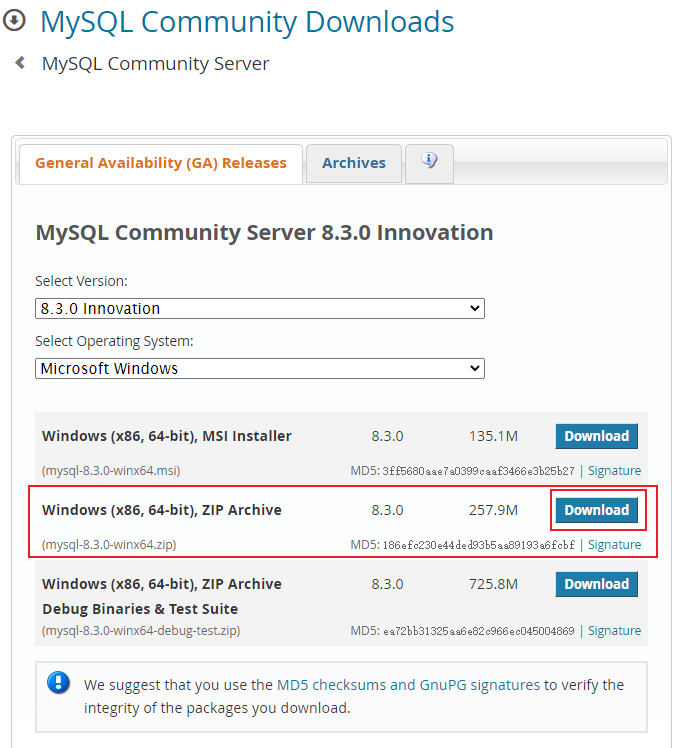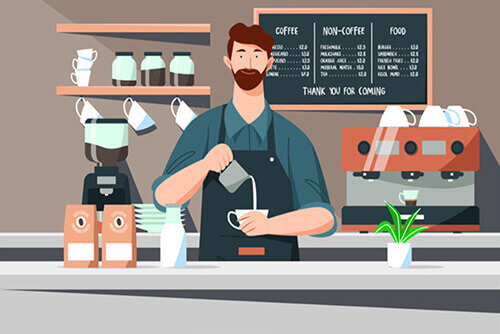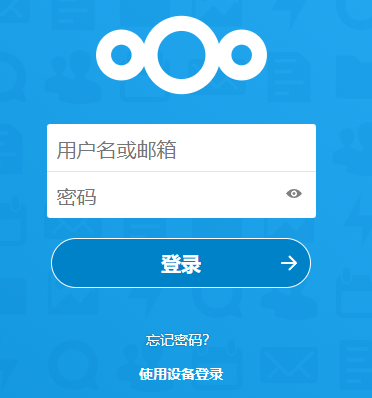搜索到
19
篇与
的结果
-
![K8S 添加 JuiceFS 作为 CSI Driver]() K8S 添加 JuiceFS 作为 CSI Driver 注意: 所有信息(ip、端口、账户、密码、accesskey 均已脱敏, 借鉴使用请注意修改)JuiceFS 后端服务搭建为了方便(tóu)便(lǎn), 直接使用 1Panel, 在应用商店安装 postgresql、minio、pgadmin4,安装好后如下:必要的配置访问 MinIO,创建一个存储桶用于 JuiceFS 数据存储,比如 juicefs; 创建一个用于 JuiceFS 访问的 Access Key, 比如 jfsAccessKey。访问 pgadmin4, 连接上 Postgres, 创建一个数据库用于 JuiceFS 元信息存储, 比如 juicefs。注意:pgadmin4 仅用来管理数据库,是可选的, 可以用任何 Postgres 客户端操作,这里只为了方便。假设能访问 Postgres 数据库 juicefs 的用户为 postgres, 密码为 P0st9res.jfs假设 1Panel 所在机器 ip 为 192.168.1.102k8s CSI Driver 配置所需要的镜像参考 GitHub 仓库 juicefs-csi-driver , 可查看需要的所有镜像,如下 values-mycluster.yaml 为试验后所需的镜像。192.168.1.101:8080 为使用 Harbor 搭建的内网镜像仓库地址,在开始下面的步骤前,需要准备好下面的镜像。juicedata/csi-dashboard:v0.27.0juicedata/juicefs-csi-driver:v0.27.0juicedata/mount:ce-v1.2.3k8s.linkos.org/sig-storage/csi-node-driver-registrar:v2.9.0k8s.linkos.org/sig-storage/csi-resizer:v1.9.0k8s.linkos.org/sig-storage/livenessprobe:v2.12.0sig-storage/csi-provisioner:v2.2.2busybox:latest (非必须,用于验证基于 JuiceFS 的 pvc使用,可用其他方式验证)准备自定义 values, 比如 values-mycluster.yaml(如果所在地区能正常访问镜像则可以不要该文件, helm 命令执行时亦无需 -f 参数):image: repository: 192.168.1.101:8080/juicedata/juicefs-csi-driver tag: "v0.27.0" dashboardImage: repository: 192.168.1.101:8080/juicedata/csi-dashboard tag: "v0.27.0" sidecars: livenessProbeImage: repository: 192.168.1.101:8080/sig-storage/livenessprobe tag: "v2.12.0" nodeDriverRegistrarImage: repository: 192.168.1.101:8080/sig-storage/csi-node-driver-registrar tag: "v2.9.0" csiProvisionerImage: repository: 192.168.1.101:8080/sig-storage/csi-provisioner tag: "v2.2.2" csiResizerImage: repository: 192.168.1.101:8080/sig-storage/csi-resizer tag: "v1.9.0" globalConfig: mountPodPatch: - ceMountImage: 192.168.1.101:8080/juicedata/mount:ce-v1.2.3部署 releasehelm repo add juicefs https://juicedata.github.io/charts/ helm repo update mkdir juicefs-csi-driver # 因为大陆地区网络问题,可以先通过将 helm 拉取到本地, 后续操作均不用再从网络加载 helm pull juicefs/juicefs-csi-driver --version 0.23.1 --untar --untardir ./charts # 创建 release(使用本地 charts 方式) helm upgrade --install juicefs-csi-driver ./charts/juicefs-csi-driver -n kube-system -f ./values-mycluster.yaml # 如果在没有网络问题的地方部署,可以直接通过在线读取 charts 的方式 # helm upgrade --install juicefs-csi-driver juicefs/juicefs-csi-driver --version 0.23.1 -n kube-system -f ./values-mycluster.yaml初始化 JuiceFS (StorageClass、PersistentVolumeClaim 等)准备好 Yaml 文件, 比如 init.yaml:apiVersion: v1 kind: Secret metadata: name: juicefs-secret namespace: default type: Opaque stringData: name: juicefs-vol # The JuiceFS file system name access-key: "jfsAccessKey" # Object storage credentials secret-key: "xxxxxxxxxxxxxxxxxxxxxxxxxxxxxxxxxxxxxxx" # Object storage credentials # follows are for JuiceFS enterprise # token: ${JUICEFS_TOKEN} # Token used to authenticate against JuiceFS Volume # follows are for JuiceFS community metaurl: "postgres://postgres:P0st9res.jfs@192.168.1.102:5432/juicefs?sslmode=disable" # Connection URL for metadata engine. storage: "minio" # Object storage type, such as s3, gs, oss. bucket: "http://192.168.1.102:9000/juicefs" # Bucket URL of object storage. --- apiVersion: storage.k8s.io/v1 kind: StorageClass metadata: name: juicefs-sc provisioner: csi.juicefs.com parameters: csi.storage.k8s.io/provisioner-secret-name: juicefs-secret csi.storage.k8s.io/provisioner-secret-namespace: default csi.storage.k8s.io/node-publish-secret-name: juicefs-secret csi.storage.k8s.io/node-publish-secret-namespace: default --- apiVersion: v1 kind: PersistentVolumeClaim metadata: name: juicefs-pvc namespace: default spec: accessModes: - ReadWriteMany resources: requests: storage: 8Gi storageClassName: juicefs-sc执行 kubectl apply -f init.yaml 以应用。验证是否可用创建 demo 文件, 比如 demo.yaml:apiVersion: v1 kind: Pod metadata: name: juicefs-app namespace: default spec: containers: - args: - -c - while true; do echo $(date -u) >> /data/out.txt; sleep 5; done command: - /bin/sh image: 192.168.1.101:8080/library/busybox:latest name: app volumeMounts: - mountPath: /data name: juicefs-pv volumes: - name: juicefs-pv persistentVolumeClaim: claimName: juicefs-pvc执行 kubectl apply -f demo.yaml 以应用。执行 kubectl exec juicefs-app -- cat /data/out.txt 验证文件写入成功。执行 kubectl delete -f demo.yaml 删除 demo。访问 JuiceFS CSI Dashboard# 查找 juicefs-csi-dashboard 的 pod 名 kubectl get po -n kube-system -l app.kubernetes.io/name=juicefs-csi-driver | grep dashboard # port forward (假设 juicefs-csi-dashboard 的 pod 名为 juicefs-csi-dashboard-d8494c996-xmxfv) kubectl port-forward -n kube-system --address='0.0.0.0' juicefs-csi-dashboard-d8494c996-xmxfv 18088:8088额外补充k8s 操作工具, 推荐 K9sk8s CSI 配置也可部分参考 aws ebs csi 的仓库: aws-ebs-csi-driver - Installation1Panel 容器镜像加速配置分享:https://docker.1ms.run https://docker.1panel.live https://docker.anyhub.us.kg https://dhub.kubesre.xyz https://docker.1panel.dev https://docker.1panelproxy.com其他参考:Kubernetes 数据持久化:从零开始使用 JuiceFS CSI Driver将 JuiceFS 元数据从 Redis 迁移到 PGSQL详解新功能 JuiceFS CSI Dashboard: 简化云上环境的问题排查流程
K8S 添加 JuiceFS 作为 CSI Driver 注意: 所有信息(ip、端口、账户、密码、accesskey 均已脱敏, 借鉴使用请注意修改)JuiceFS 后端服务搭建为了方便(tóu)便(lǎn), 直接使用 1Panel, 在应用商店安装 postgresql、minio、pgadmin4,安装好后如下:必要的配置访问 MinIO,创建一个存储桶用于 JuiceFS 数据存储,比如 juicefs; 创建一个用于 JuiceFS 访问的 Access Key, 比如 jfsAccessKey。访问 pgadmin4, 连接上 Postgres, 创建一个数据库用于 JuiceFS 元信息存储, 比如 juicefs。注意:pgadmin4 仅用来管理数据库,是可选的, 可以用任何 Postgres 客户端操作,这里只为了方便。假设能访问 Postgres 数据库 juicefs 的用户为 postgres, 密码为 P0st9res.jfs假设 1Panel 所在机器 ip 为 192.168.1.102k8s CSI Driver 配置所需要的镜像参考 GitHub 仓库 juicefs-csi-driver , 可查看需要的所有镜像,如下 values-mycluster.yaml 为试验后所需的镜像。192.168.1.101:8080 为使用 Harbor 搭建的内网镜像仓库地址,在开始下面的步骤前,需要准备好下面的镜像。juicedata/csi-dashboard:v0.27.0juicedata/juicefs-csi-driver:v0.27.0juicedata/mount:ce-v1.2.3k8s.linkos.org/sig-storage/csi-node-driver-registrar:v2.9.0k8s.linkos.org/sig-storage/csi-resizer:v1.9.0k8s.linkos.org/sig-storage/livenessprobe:v2.12.0sig-storage/csi-provisioner:v2.2.2busybox:latest (非必须,用于验证基于 JuiceFS 的 pvc使用,可用其他方式验证)准备自定义 values, 比如 values-mycluster.yaml(如果所在地区能正常访问镜像则可以不要该文件, helm 命令执行时亦无需 -f 参数):image: repository: 192.168.1.101:8080/juicedata/juicefs-csi-driver tag: "v0.27.0" dashboardImage: repository: 192.168.1.101:8080/juicedata/csi-dashboard tag: "v0.27.0" sidecars: livenessProbeImage: repository: 192.168.1.101:8080/sig-storage/livenessprobe tag: "v2.12.0" nodeDriverRegistrarImage: repository: 192.168.1.101:8080/sig-storage/csi-node-driver-registrar tag: "v2.9.0" csiProvisionerImage: repository: 192.168.1.101:8080/sig-storage/csi-provisioner tag: "v2.2.2" csiResizerImage: repository: 192.168.1.101:8080/sig-storage/csi-resizer tag: "v1.9.0" globalConfig: mountPodPatch: - ceMountImage: 192.168.1.101:8080/juicedata/mount:ce-v1.2.3部署 releasehelm repo add juicefs https://juicedata.github.io/charts/ helm repo update mkdir juicefs-csi-driver # 因为大陆地区网络问题,可以先通过将 helm 拉取到本地, 后续操作均不用再从网络加载 helm pull juicefs/juicefs-csi-driver --version 0.23.1 --untar --untardir ./charts # 创建 release(使用本地 charts 方式) helm upgrade --install juicefs-csi-driver ./charts/juicefs-csi-driver -n kube-system -f ./values-mycluster.yaml # 如果在没有网络问题的地方部署,可以直接通过在线读取 charts 的方式 # helm upgrade --install juicefs-csi-driver juicefs/juicefs-csi-driver --version 0.23.1 -n kube-system -f ./values-mycluster.yaml初始化 JuiceFS (StorageClass、PersistentVolumeClaim 等)准备好 Yaml 文件, 比如 init.yaml:apiVersion: v1 kind: Secret metadata: name: juicefs-secret namespace: default type: Opaque stringData: name: juicefs-vol # The JuiceFS file system name access-key: "jfsAccessKey" # Object storage credentials secret-key: "xxxxxxxxxxxxxxxxxxxxxxxxxxxxxxxxxxxxxxx" # Object storage credentials # follows are for JuiceFS enterprise # token: ${JUICEFS_TOKEN} # Token used to authenticate against JuiceFS Volume # follows are for JuiceFS community metaurl: "postgres://postgres:P0st9res.jfs@192.168.1.102:5432/juicefs?sslmode=disable" # Connection URL for metadata engine. storage: "minio" # Object storage type, such as s3, gs, oss. bucket: "http://192.168.1.102:9000/juicefs" # Bucket URL of object storage. --- apiVersion: storage.k8s.io/v1 kind: StorageClass metadata: name: juicefs-sc provisioner: csi.juicefs.com parameters: csi.storage.k8s.io/provisioner-secret-name: juicefs-secret csi.storage.k8s.io/provisioner-secret-namespace: default csi.storage.k8s.io/node-publish-secret-name: juicefs-secret csi.storage.k8s.io/node-publish-secret-namespace: default --- apiVersion: v1 kind: PersistentVolumeClaim metadata: name: juicefs-pvc namespace: default spec: accessModes: - ReadWriteMany resources: requests: storage: 8Gi storageClassName: juicefs-sc执行 kubectl apply -f init.yaml 以应用。验证是否可用创建 demo 文件, 比如 demo.yaml:apiVersion: v1 kind: Pod metadata: name: juicefs-app namespace: default spec: containers: - args: - -c - while true; do echo $(date -u) >> /data/out.txt; sleep 5; done command: - /bin/sh image: 192.168.1.101:8080/library/busybox:latest name: app volumeMounts: - mountPath: /data name: juicefs-pv volumes: - name: juicefs-pv persistentVolumeClaim: claimName: juicefs-pvc执行 kubectl apply -f demo.yaml 以应用。执行 kubectl exec juicefs-app -- cat /data/out.txt 验证文件写入成功。执行 kubectl delete -f demo.yaml 删除 demo。访问 JuiceFS CSI Dashboard# 查找 juicefs-csi-dashboard 的 pod 名 kubectl get po -n kube-system -l app.kubernetes.io/name=juicefs-csi-driver | grep dashboard # port forward (假设 juicefs-csi-dashboard 的 pod 名为 juicefs-csi-dashboard-d8494c996-xmxfv) kubectl port-forward -n kube-system --address='0.0.0.0' juicefs-csi-dashboard-d8494c996-xmxfv 18088:8088额外补充k8s 操作工具, 推荐 K9sk8s CSI 配置也可部分参考 aws ebs csi 的仓库: aws-ebs-csi-driver - Installation1Panel 容器镜像加速配置分享:https://docker.1ms.run https://docker.1panel.live https://docker.anyhub.us.kg https://dhub.kubesre.xyz https://docker.1panel.dev https://docker.1panelproxy.com其他参考:Kubernetes 数据持久化:从零开始使用 JuiceFS CSI Driver将 JuiceFS 元数据从 Redis 迁移到 PGSQL详解新功能 JuiceFS CSI Dashboard: 简化云上环境的问题排查流程 -
![Windows配置Podman]() Windows配置Podman 安装需提前配置好 WSL2, 此处不提podman Releases 下载最新的 podman--setup.exe(比如 podman-5.4.2-setup.exe, 后续均以 5.4.2 版本为例)注: 可使用 https://ghp.miaostay.com/ 进行加速执行 podman-5.4.2-setup.exe 进行安装,安装过程选择 WSL 而不是 Hyper-V,安装完成后,就能在终端中使用 podman 命令(安装过程会自动添加到环境变量 PATH)了执行 podman.exe machine init --cpus 2 --disk-size 40 --memory 2048 进行初始化, 不出意外的话会失败,类似提示如下:Looking up Podman Machine image at quay.io/podman/machine-os-wsl:5.4 to create VM Error: pinging container registry quay.io: Get "http://quay.io/v2/": read tcp 10.98.8.153:64494->3.217.61.179:80: wsarecv: A connection attempt failed because the connected party did not properly respond after a period of time, or established connection failed because connected host has failed to respond.需要配置加速,见下一步。上一步的执行已经在用户目录下生成了配置目录 .config/containers, 在其中创建文件 registries.conf, 内容如下:unqualified-search-registries = ["docker.io"] [[registry]] prefix = "docker.io" location = "docker.nju.edu.cn" insecure = true [[registry]] prefix = "ghcr.io" location = "ghcr.nju.edu.cn" insecure = true [[registry]] prefix = "gcr.io" location = "gcr.nju.edu.cn" insecure = true [[registry]] prefix = "quay.io" location = "quay.nju.edu.cn" insecure = true再次执行上一步的操作,则能成功,成功输出如下:Looking up Podman Machine image at quay.io/podman/machine-os-wsl:5.4 to create VM Getting image source signatures Copying blob 4bab67f5f540 done | Copying config 44136fa355 done | Writing manifest to image destination 4bab67f5f5409e348e66f7b568233744e2d1ea1969989adcc575ba79aa453b79 Extracting compressed file: podman-machine-default-amd64: done Importing operating system into WSL (this may take a few minutes on a new WSL install)... 操作成功完成。 Configuring system... Machine init complete To start your machine run: podman machine start执行命令 podman.exe machine list 查看列表, 输出如下:NAME VM TYPE CREATED LAST UP CPUS MEMORY DISK SIZE podman-machine-default* wsl 13 minutes ago Never 2 2GiB 40GiB为节省磁盘空间,将其移动到其他目录(假设为 D:\wsl2-disk\podman-machine-default):可执行 podman machine info 查看详细信息(存储目录、版本等)参考: Change podman storage folder# 停止虚拟机 podman machine stop # 关闭wsl wsl --shutdown # 导出 wsl --export podman-machine-default podman.tar # 注销默认 podman 对于的 wsl 虚拟机以释放空间 wsl --unregister podman-machine-default # 导入到指定位置 wsl --import podman-machine-default D:\wsl2-disk\podman-machine-default podman.tar --version 2 # 删除导出文件 del podman.tar # 启动 podman machine start
Windows配置Podman 安装需提前配置好 WSL2, 此处不提podman Releases 下载最新的 podman--setup.exe(比如 podman-5.4.2-setup.exe, 后续均以 5.4.2 版本为例)注: 可使用 https://ghp.miaostay.com/ 进行加速执行 podman-5.4.2-setup.exe 进行安装,安装过程选择 WSL 而不是 Hyper-V,安装完成后,就能在终端中使用 podman 命令(安装过程会自动添加到环境变量 PATH)了执行 podman.exe machine init --cpus 2 --disk-size 40 --memory 2048 进行初始化, 不出意外的话会失败,类似提示如下:Looking up Podman Machine image at quay.io/podman/machine-os-wsl:5.4 to create VM Error: pinging container registry quay.io: Get "http://quay.io/v2/": read tcp 10.98.8.153:64494->3.217.61.179:80: wsarecv: A connection attempt failed because the connected party did not properly respond after a period of time, or established connection failed because connected host has failed to respond.需要配置加速,见下一步。上一步的执行已经在用户目录下生成了配置目录 .config/containers, 在其中创建文件 registries.conf, 内容如下:unqualified-search-registries = ["docker.io"] [[registry]] prefix = "docker.io" location = "docker.nju.edu.cn" insecure = true [[registry]] prefix = "ghcr.io" location = "ghcr.nju.edu.cn" insecure = true [[registry]] prefix = "gcr.io" location = "gcr.nju.edu.cn" insecure = true [[registry]] prefix = "quay.io" location = "quay.nju.edu.cn" insecure = true再次执行上一步的操作,则能成功,成功输出如下:Looking up Podman Machine image at quay.io/podman/machine-os-wsl:5.4 to create VM Getting image source signatures Copying blob 4bab67f5f540 done | Copying config 44136fa355 done | Writing manifest to image destination 4bab67f5f5409e348e66f7b568233744e2d1ea1969989adcc575ba79aa453b79 Extracting compressed file: podman-machine-default-amd64: done Importing operating system into WSL (this may take a few minutes on a new WSL install)... 操作成功完成。 Configuring system... Machine init complete To start your machine run: podman machine start执行命令 podman.exe machine list 查看列表, 输出如下:NAME VM TYPE CREATED LAST UP CPUS MEMORY DISK SIZE podman-machine-default* wsl 13 minutes ago Never 2 2GiB 40GiB为节省磁盘空间,将其移动到其他目录(假设为 D:\wsl2-disk\podman-machine-default):可执行 podman machine info 查看详细信息(存储目录、版本等)参考: Change podman storage folder# 停止虚拟机 podman machine stop # 关闭wsl wsl --shutdown # 导出 wsl --export podman-machine-default podman.tar # 注销默认 podman 对于的 wsl 虚拟机以释放空间 wsl --unregister podman-machine-default # 导入到指定位置 wsl --import podman-machine-default D:\wsl2-disk\podman-machine-default podman.tar --version 2 # 删除导出文件 del podman.tar # 启动 podman machine start -
![Blazor CSS 隔离要点]() Blazor CSS 隔离要点 ASP.NET Core Blazor CSS 隔离起因在 Blazor 组件(Components)/页面(Pages)中, 难免有自定义的样式需要设置,查询 ASP.NET Core Blazor 文档后,发现了 CSS 隔离,但是反复尝试终不生效。解决经过多方搜索后,找到了解决方案,发现是使用方式不对,Blazor CSS 隔离 要求 使用 css class 的组件必须在 HTML 原生 Tag 内,所以需要将 Blazor 放到原生 HTML Tag 中。完整步骤如下:以基于 MudBlazor 的项目为例, 假设项目名为 WebUI创建 Page (例: Components/Pages/Demo.razor)@page "/demo" <PageTitle>Demo</PageTitle> <MudText Typo="Typo.body2" class="custom-text">Vector</MudText>创建 隔离 CSS 文件 (例: Components/Pages/Demo.razor.css)::deep .custom-text { color: #fa1; font-size: 1.5rem; }在 Components/App.razor 中 <head> </head> 之间添加如下代码, 引用 CSS 隔离 bundle 文件:<link href="@(nameof(WebUI)).styles.css" rel="stylesheet" />这是发现是无效的,需要将 Page 中的 <MudText class="custom-text" ... 放到 HTML Tag 中(比如 div`), 修改后如下:@page "/demo" <PageTitle>Demo</PageTitle> <div> <MudText Typo="Typo.body2" class="custom-text">Vector</MudText> <div>再次运行即可生效。注意: 编辑 css 文件后若重新运行未生效,可以尝试 Ctrl + F5 刷新缓存。参考 MudAutoComplete - CSS Isolation of .mudpopover #1606As I told you, you need to wrap the component in an html element, for example, in a div<div> <MudPaper> <MudAutocomplete/> </MudPaper> </div>And then in your MyComponent.razor.css file, put your css code with deep::deep .mud-popover { width: 600px !important; background-color: aliceblue !important; }
Blazor CSS 隔离要点 ASP.NET Core Blazor CSS 隔离起因在 Blazor 组件(Components)/页面(Pages)中, 难免有自定义的样式需要设置,查询 ASP.NET Core Blazor 文档后,发现了 CSS 隔离,但是反复尝试终不生效。解决经过多方搜索后,找到了解决方案,发现是使用方式不对,Blazor CSS 隔离 要求 使用 css class 的组件必须在 HTML 原生 Tag 内,所以需要将 Blazor 放到原生 HTML Tag 中。完整步骤如下:以基于 MudBlazor 的项目为例, 假设项目名为 WebUI创建 Page (例: Components/Pages/Demo.razor)@page "/demo" <PageTitle>Demo</PageTitle> <MudText Typo="Typo.body2" class="custom-text">Vector</MudText>创建 隔离 CSS 文件 (例: Components/Pages/Demo.razor.css)::deep .custom-text { color: #fa1; font-size: 1.5rem; }在 Components/App.razor 中 <head> </head> 之间添加如下代码, 引用 CSS 隔离 bundle 文件:<link href="@(nameof(WebUI)).styles.css" rel="stylesheet" />这是发现是无效的,需要将 Page 中的 <MudText class="custom-text" ... 放到 HTML Tag 中(比如 div`), 修改后如下:@page "/demo" <PageTitle>Demo</PageTitle> <div> <MudText Typo="Typo.body2" class="custom-text">Vector</MudText> <div>再次运行即可生效。注意: 编辑 css 文件后若重新运行未生效,可以尝试 Ctrl + F5 刷新缓存。参考 MudAutoComplete - CSS Isolation of .mudpopover #1606As I told you, you need to wrap the component in an html element, for example, in a div<div> <MudPaper> <MudAutocomplete/> </MudPaper> </div>And then in your MyComponent.razor.css file, put your css code with deep::deep .mud-popover { width: 600px !important; background-color: aliceblue !important; } -
![AI-折腾记-02-(wsl2环境下运行docker+open-webui)]() AI-折腾记-02-(wsl2环境下运行docker+open-webui) 注意:承接前文 AI-折腾记-01-(wsl2环境下运行docker+cuda:pytorch/onnxruntime)以下过程无难度,故省略:Windows 上 Ollam 安装Ollam 添加模型 qwen2:1.5Ollam 命令行使用上述可参考:Ollama - CLI ReferenceOllama - Models - qwen2:1.5准备就绪后的表现为:可以在 Web 浏览器中访问 http://127.0.0.1:11434/, 能得到如下输出Ollama is running可以在 终端(cmd等) 中执行ollama run qwen2:1.5b, 能进行对话WSL2 中使用 docker 运行 open-webuihttps://github.com/open-webui/open-webuiDocker 镜像加速参考:https://github.com/dongyubin/DockerHubhttps://github.com/kubesre/docker-registry-mirrorshttps://dockerimage.gbfeng.com/image/ghcr.io/open-webui/open-webui:mainDocker公益镜像huggingface 模型加速参考: HF-Mirror运行 open-webui启用 CUDA 方式使用镜像 open-webui/open-webui:cuda, 如果不启用 CUDA 则使用镜像 open-webui/open-webui:main# 拉取 open-webui 镜像 sudo docker pull swr.cn-east-3.myhuaweicloud.com/kubesre/ghcr.io/open-webui/open-webui:cuda sudo docker tag swr.cn-east-3.myhuaweicloud.com/kubesre/ghcr.io/open-webui/open-webui:cuda ghcr.io/open-webui/open-webui:cuda# 运行 open-webui 容器 sudo docker run --gpus all -it --rm -p 18080:8080 -v ./open-webui:/app/backend/data --add-host=host.docker.internal:host-gateway -e OLLAMA_BASE_URL=http://host.docker.internal:11434 -e HF_ENDPOINT=https://hf-mirror.com -e PIP_INDEX_URL=https://pypi.tuna.tsinghua.edu.cn/simple -e USE_CUDA_DOCKER=true --name open-webui --restart no ghcr.io/open-webui/open-webui:cuda上述 docker run 命令关键参数说明--gpus all 使用 Docker CudaToolkit--add-host=host.docker.internal:host-gateway 主机名映射-e OLLAMA_BASE_URL=http://host.docker.internal:11434 指定使用宿主机的 Ollama, 如果有报错提示连接失败,可以考虑使用宿主机的局域网IP(举例: -e OLLAMA_BASE_URL=http://192.168.1.2:11434)-e HF_ENDPOINT=https://hf-mirror.com huggingface 模型加速-e PIP_INDEX_URL=https://pypi.tuna.tsinghua.edu.cn/simple pip 加速-e USE_CUDA_DOCKER=true 启用 CUDA访问 http://127.0.0.1:18080/ 即可注意: 如果 Open WebUI 界面模型下拉列表没有模型,但是终端执行 ollama list 的结果有模型,请设置环境变量 OLLAMA_HOST 为 0.0.0.0:11434, 然后重启 Ollama 即可。
AI-折腾记-02-(wsl2环境下运行docker+open-webui) 注意:承接前文 AI-折腾记-01-(wsl2环境下运行docker+cuda:pytorch/onnxruntime)以下过程无难度,故省略:Windows 上 Ollam 安装Ollam 添加模型 qwen2:1.5Ollam 命令行使用上述可参考:Ollama - CLI ReferenceOllama - Models - qwen2:1.5准备就绪后的表现为:可以在 Web 浏览器中访问 http://127.0.0.1:11434/, 能得到如下输出Ollama is running可以在 终端(cmd等) 中执行ollama run qwen2:1.5b, 能进行对话WSL2 中使用 docker 运行 open-webuihttps://github.com/open-webui/open-webuiDocker 镜像加速参考:https://github.com/dongyubin/DockerHubhttps://github.com/kubesre/docker-registry-mirrorshttps://dockerimage.gbfeng.com/image/ghcr.io/open-webui/open-webui:mainDocker公益镜像huggingface 模型加速参考: HF-Mirror运行 open-webui启用 CUDA 方式使用镜像 open-webui/open-webui:cuda, 如果不启用 CUDA 则使用镜像 open-webui/open-webui:main# 拉取 open-webui 镜像 sudo docker pull swr.cn-east-3.myhuaweicloud.com/kubesre/ghcr.io/open-webui/open-webui:cuda sudo docker tag swr.cn-east-3.myhuaweicloud.com/kubesre/ghcr.io/open-webui/open-webui:cuda ghcr.io/open-webui/open-webui:cuda# 运行 open-webui 容器 sudo docker run --gpus all -it --rm -p 18080:8080 -v ./open-webui:/app/backend/data --add-host=host.docker.internal:host-gateway -e OLLAMA_BASE_URL=http://host.docker.internal:11434 -e HF_ENDPOINT=https://hf-mirror.com -e PIP_INDEX_URL=https://pypi.tuna.tsinghua.edu.cn/simple -e USE_CUDA_DOCKER=true --name open-webui --restart no ghcr.io/open-webui/open-webui:cuda上述 docker run 命令关键参数说明--gpus all 使用 Docker CudaToolkit--add-host=host.docker.internal:host-gateway 主机名映射-e OLLAMA_BASE_URL=http://host.docker.internal:11434 指定使用宿主机的 Ollama, 如果有报错提示连接失败,可以考虑使用宿主机的局域网IP(举例: -e OLLAMA_BASE_URL=http://192.168.1.2:11434)-e HF_ENDPOINT=https://hf-mirror.com huggingface 模型加速-e PIP_INDEX_URL=https://pypi.tuna.tsinghua.edu.cn/simple pip 加速-e USE_CUDA_DOCKER=true 启用 CUDA访问 http://127.0.0.1:18080/ 即可注意: 如果 Open WebUI 界面模型下拉列表没有模型,但是终端执行 ollama list 的结果有模型,请设置环境变量 OLLAMA_HOST 为 0.0.0.0:11434, 然后重启 Ollama 即可。 -
![AI-折腾记-01-(wsl2环境下运行docker+cuda:pytorch/onnxruntime)]() AI-折腾记-01-(wsl2环境下运行docker+cuda:pytorch/onnxruntime) 注意:以下过程无难度,故省略:安装 Nvidia 驱动启用 WSL配置使用 WSL2 版本WSL 安装 Ubuntu上述可参考:如何使用 WSL 在 Windows 上安装 LinuxStep by Step Procedure to Install WSL2 on Windows And Run Ubuntu on Windows Using WSL2How to install Linux WSL2 on Windows 10 and Windows 11How To Install Windows Subsystem For Linux (WSL2) On Windows 11准备就绪后的表现为:可以在 WSL 的 Ubuntu 中执行 which nvidia-smi, 能得到如下输出/usr/lib/wsl/lib/nvidia-smi可以在 WSL 的 Ubuntu 中执行 nvidia-smi, 能正常输出以下所有操作均在上述过程就绪之后环境系统: Windows 11 + WSL2 + Ubuntu 22.04GPU:NVIDIA GeForce RTX 3070Driver Version: 555.99 (Windows 11 安装 Geforce Game Ready 驱动 555.99)NVIDIA-SMI: 555.99CUDA Version: 12.5Docker CUDA 配置参考: Installing Docker and The Docker Utility Engine for NVIDIA GPUsInstall Docker Engine on Ubuntu | Docker DocumentationSet up Docker's apt repository.# Add Docker's official GPG key: sudo apt-get update sudo apt-get install ca-certificates curl sudo install -m 0755 -d /etc/apt/keyrings sudo curl -fsSL https://download.docker.com/linux/ubuntu/gpg -o /etc/apt/keyrings/docker.asc sudo chmod a+r /etc/apt/keyrings/docker.asc # Add the repository to Apt sources: echo \ "deb [arch=$(dpkg --print-architecture) signed-by=/etc/apt/keyrings/docker.asc] https://download.docker.com/linux/ubuntu \ $(. /etc/os-release && echo "$VERSION_CODENAME") stable" | \ sudo tee /etc/apt/sources.list.d/docker.list > /dev/null sudo apt-get updateInstall the Latest Docker packages.sudo apt-get install docker-ce docker-ce-cli containerd.io docker-buildx-plugin docker-compose-pluginVerify that the Docker Engine installation is successfulsudo docker run -it --rm hello-worldInstalling the NVIDIA Container Toolkit | NVIDIA DocumentationConfigure the apt production repositorycurl -fsSL https://nvidia.github.io/libnvidia-container/gpgkey | sudo gpg --dearmor -o /usr/share/keyrings/nvidia-container-toolkit-keyring.gpg \ && curl -s -L https://nvidia.github.io/libnvidia-container/stable/deb/nvidia-container-toolkit.list | \ sed 's#deb https://#deb [signed-by=/usr/share/keyrings/nvidia-container-toolkit-keyring.gpg] https://#g' | \ sudo tee /etc/apt/sources.list.d/nvidia-container-toolkit.listInstall the NVIDIA Container Toolkit packages:sudo apt-get update sudo apt-get install -y nvidia-container-toolkitConfigure the container runtime by using the nvidia-ctk command:sudo nvidia-ctk runtime configure --runtime=docker sudo systemctl restart dockerTesting Docker and NVIDIA Container Runtime: Running a Sample Workload | NVIDIA Documentationsudo docker run -it --rm --runtime=nvidia --gpus all ubuntu nvidia-smiPyTorch-CUDA 测试参考: https://hub.docker.com/r/pytorch/pytorch/tags?page=&page_size=&name=cuda12&ordering=last_updated参考: How to Install PyTorch on the GPU with Docker# 运行 pytorch-cuda 容器 sudo docker pull pytorch/pytorch:2.3.1-cuda12.1-cudnn8-runtime sudo docker run -it --rm --runtime=nvidia --gpus all pytorch/pytorch:2.3.1-cuda12.1-cudnn8-runtime python# python 测试代码 import torch print(torch.cuda.is_available()) print(torch.cuda._is_compiled()) print(torch.__config__.show())Docker 构建 ONNX Runtime CUDA 镜像参考: https://github.com/microsoft/onnxruntime/blob/main/dockerfiles/README.md#cuda# Build the docker image git clone https://github.com/microsoft/onnxruntime cd onnxruntime/dockerfiles/ sudo docker build -t onnxruntime-cuda -f Dockerfile.cuda .. # Run the Docker image sudo docker run -it --rm --runtime=nvidia --gpus all onnxruntime-cuda # or sudo nvidia-docker run -it --rm onnxruntime-cuda
AI-折腾记-01-(wsl2环境下运行docker+cuda:pytorch/onnxruntime) 注意:以下过程无难度,故省略:安装 Nvidia 驱动启用 WSL配置使用 WSL2 版本WSL 安装 Ubuntu上述可参考:如何使用 WSL 在 Windows 上安装 LinuxStep by Step Procedure to Install WSL2 on Windows And Run Ubuntu on Windows Using WSL2How to install Linux WSL2 on Windows 10 and Windows 11How To Install Windows Subsystem For Linux (WSL2) On Windows 11准备就绪后的表现为:可以在 WSL 的 Ubuntu 中执行 which nvidia-smi, 能得到如下输出/usr/lib/wsl/lib/nvidia-smi可以在 WSL 的 Ubuntu 中执行 nvidia-smi, 能正常输出以下所有操作均在上述过程就绪之后环境系统: Windows 11 + WSL2 + Ubuntu 22.04GPU:NVIDIA GeForce RTX 3070Driver Version: 555.99 (Windows 11 安装 Geforce Game Ready 驱动 555.99)NVIDIA-SMI: 555.99CUDA Version: 12.5Docker CUDA 配置参考: Installing Docker and The Docker Utility Engine for NVIDIA GPUsInstall Docker Engine on Ubuntu | Docker DocumentationSet up Docker's apt repository.# Add Docker's official GPG key: sudo apt-get update sudo apt-get install ca-certificates curl sudo install -m 0755 -d /etc/apt/keyrings sudo curl -fsSL https://download.docker.com/linux/ubuntu/gpg -o /etc/apt/keyrings/docker.asc sudo chmod a+r /etc/apt/keyrings/docker.asc # Add the repository to Apt sources: echo \ "deb [arch=$(dpkg --print-architecture) signed-by=/etc/apt/keyrings/docker.asc] https://download.docker.com/linux/ubuntu \ $(. /etc/os-release && echo "$VERSION_CODENAME") stable" | \ sudo tee /etc/apt/sources.list.d/docker.list > /dev/null sudo apt-get updateInstall the Latest Docker packages.sudo apt-get install docker-ce docker-ce-cli containerd.io docker-buildx-plugin docker-compose-pluginVerify that the Docker Engine installation is successfulsudo docker run -it --rm hello-worldInstalling the NVIDIA Container Toolkit | NVIDIA DocumentationConfigure the apt production repositorycurl -fsSL https://nvidia.github.io/libnvidia-container/gpgkey | sudo gpg --dearmor -o /usr/share/keyrings/nvidia-container-toolkit-keyring.gpg \ && curl -s -L https://nvidia.github.io/libnvidia-container/stable/deb/nvidia-container-toolkit.list | \ sed 's#deb https://#deb [signed-by=/usr/share/keyrings/nvidia-container-toolkit-keyring.gpg] https://#g' | \ sudo tee /etc/apt/sources.list.d/nvidia-container-toolkit.listInstall the NVIDIA Container Toolkit packages:sudo apt-get update sudo apt-get install -y nvidia-container-toolkitConfigure the container runtime by using the nvidia-ctk command:sudo nvidia-ctk runtime configure --runtime=docker sudo systemctl restart dockerTesting Docker and NVIDIA Container Runtime: Running a Sample Workload | NVIDIA Documentationsudo docker run -it --rm --runtime=nvidia --gpus all ubuntu nvidia-smiPyTorch-CUDA 测试参考: https://hub.docker.com/r/pytorch/pytorch/tags?page=&page_size=&name=cuda12&ordering=last_updated参考: How to Install PyTorch on the GPU with Docker# 运行 pytorch-cuda 容器 sudo docker pull pytorch/pytorch:2.3.1-cuda12.1-cudnn8-runtime sudo docker run -it --rm --runtime=nvidia --gpus all pytorch/pytorch:2.3.1-cuda12.1-cudnn8-runtime python# python 测试代码 import torch print(torch.cuda.is_available()) print(torch.cuda._is_compiled()) print(torch.__config__.show())Docker 构建 ONNX Runtime CUDA 镜像参考: https://github.com/microsoft/onnxruntime/blob/main/dockerfiles/README.md#cuda# Build the docker image git clone https://github.com/microsoft/onnxruntime cd onnxruntime/dockerfiles/ sudo docker build -t onnxruntime-cuda -f Dockerfile.cuda .. # Run the Docker image sudo docker run -it --rm --runtime=nvidia --gpus all onnxruntime-cuda # or sudo nvidia-docker run -it --rm onnxruntime-cuda -
![Windows上非安装方式配置MySQL]() Windows上非安装方式配置MySQL MySQL官方下载MySQL压缩包文件https://dev.mysql.com/downloads/mysql/下载后得到的zip文件(比如 mysql-8.3.0-winx64.zip)解压到电脑上(比如 D:\portable\mysql-8.3.0-winx64),得到如下目录内容:初始化, 终端(比如 cmd.exe) 中,进入上图的 bin 目录,执行如下初始化命令mysqld --initialize等待上一步执行完成后,创建一个文件(比如 mysql-init.txt)用来设置 root 用户的密码,内容如下:ALTER USER 'root'@'localhost' IDENTIFIED BY 'root666';将root用户的密码设置为root666启动 MySQL服务器,并加载初始化文件:mysqld --init-file=D:\portable\mysql-8.3.0-winx64\bin\mysql-init.txt --console等待上一步启动后,停止 MySQL 服务器,同时验证上一步执行的修改操作是否成功:mysqladmin -u root -p shutdown至此,MySQL配置已完成,可以正常启动 MySQL了:mysqld --console--console 参数指示将日志输出到控制台, 不加则会将日志输出到文件MySQL 正式启动后,可以连接验证:mysql -uroot -p
Windows上非安装方式配置MySQL MySQL官方下载MySQL压缩包文件https://dev.mysql.com/downloads/mysql/下载后得到的zip文件(比如 mysql-8.3.0-winx64.zip)解压到电脑上(比如 D:\portable\mysql-8.3.0-winx64),得到如下目录内容:初始化, 终端(比如 cmd.exe) 中,进入上图的 bin 目录,执行如下初始化命令mysqld --initialize等待上一步执行完成后,创建一个文件(比如 mysql-init.txt)用来设置 root 用户的密码,内容如下:ALTER USER 'root'@'localhost' IDENTIFIED BY 'root666';将root用户的密码设置为root666启动 MySQL服务器,并加载初始化文件:mysqld --init-file=D:\portable\mysql-8.3.0-winx64\bin\mysql-init.txt --console等待上一步启动后,停止 MySQL 服务器,同时验证上一步执行的修改操作是否成功:mysqladmin -u root -p shutdown至此,MySQL配置已完成,可以正常启动 MySQL了:mysqld --console--console 参数指示将日志输出到控制台, 不加则会将日志输出到文件MySQL 正式启动后,可以连接验证:mysql -uroot -p -
![自定义 node.js Docker 镜像]() 自定义 node.js Docker 镜像 Dockerfile:FROM ghcr.io/linuxserver/baseimage-alpine:3.18 SHELL ["/bin/bash", "-c"] RUN echo $'#!/bin/bash \n\ set -e \n\ \n\ # Run command with node if the first argument contains a "-" or is not a system command. The last \n\ # part inside the "{}" is a workaround for the following bug in ash/dash: \n\ # https://bugs.debian.org/cgi-bin/bugreport.cgi?bug=874264 \n\ if [ "${1#-}" != "${1}" ] || [ -z "$(command -v "${1}")" ] || { [ -f "${1}" ] && ! [ -x "${1}" ]; }; then \n\ set -- node "$@" \n\ fi \n\ \n\ exec "$@"' > /usr/local/bin/docker-entrypoint.sh RUN chmod a+x /usr/local/bin/docker-entrypoint.sh RUN groups RUN users RUN whoami RUN groupadd --non-unique --gid 1000 node RUN useradd --non-unique --uid 1000 --gid node --shell /bin/bash --create-home node ENV NODE_VERSION 21.1.0 ENV ARCH x64 RUN curl -fsSLO --compressed "https://unofficial-builds.nodejs.org/download/release/v$NODE_VERSION/node-v$NODE_VERSION-linux-$ARCH-musl.tar.xz" RUN ls -lha RUN tar -xJf "node-v$NODE_VERSION-linux-$ARCH-musl.tar.xz" -C /usr/local --strip-components=1 --no-same-owner RUN rm -f "node-v$NODE_VERSION-linux-$ARCH-musl.tar.xz" RUN ln -s /usr/local/bin/node /usr/local/bin/nodejs RUN apk add --no-cache libstdc++ RUN node --version RUN npm --version # RUN wget -qO- https://get.pnpm.io/install.sh | ENV="$HOME/.bashrc" SHELL="$(which bash)" bash - RUN npm config set registry https://registry.npmmirror.com RUN npm install -g pm2 RUN npm install -g pnpm RUN pnpm --version RUN rm -rf /tmp/* $HOME/.cache ENTRYPOINT ["docker-entrypoint.sh"] CMD [ "node" ]build:docker build --progress plain --rm --tag gsw945/node:v0.0.1 .参考安装 | pnpm - 使用 npm 安装https://github.com/nodejs/docker-node/blob/main/21/alpine3.18/Dockerfilehttps://github.com/linuxserver/docker-baseimage-alpine/pkgs/container/baseimage-alpine/137430303?tag=3.18How to write commands with multiple lines in Dockerfile while preserving the new lines?Dockerfile replicate the host user UID and GID to the image
自定义 node.js Docker 镜像 Dockerfile:FROM ghcr.io/linuxserver/baseimage-alpine:3.18 SHELL ["/bin/bash", "-c"] RUN echo $'#!/bin/bash \n\ set -e \n\ \n\ # Run command with node if the first argument contains a "-" or is not a system command. The last \n\ # part inside the "{}" is a workaround for the following bug in ash/dash: \n\ # https://bugs.debian.org/cgi-bin/bugreport.cgi?bug=874264 \n\ if [ "${1#-}" != "${1}" ] || [ -z "$(command -v "${1}")" ] || { [ -f "${1}" ] && ! [ -x "${1}" ]; }; then \n\ set -- node "$@" \n\ fi \n\ \n\ exec "$@"' > /usr/local/bin/docker-entrypoint.sh RUN chmod a+x /usr/local/bin/docker-entrypoint.sh RUN groups RUN users RUN whoami RUN groupadd --non-unique --gid 1000 node RUN useradd --non-unique --uid 1000 --gid node --shell /bin/bash --create-home node ENV NODE_VERSION 21.1.0 ENV ARCH x64 RUN curl -fsSLO --compressed "https://unofficial-builds.nodejs.org/download/release/v$NODE_VERSION/node-v$NODE_VERSION-linux-$ARCH-musl.tar.xz" RUN ls -lha RUN tar -xJf "node-v$NODE_VERSION-linux-$ARCH-musl.tar.xz" -C /usr/local --strip-components=1 --no-same-owner RUN rm -f "node-v$NODE_VERSION-linux-$ARCH-musl.tar.xz" RUN ln -s /usr/local/bin/node /usr/local/bin/nodejs RUN apk add --no-cache libstdc++ RUN node --version RUN npm --version # RUN wget -qO- https://get.pnpm.io/install.sh | ENV="$HOME/.bashrc" SHELL="$(which bash)" bash - RUN npm config set registry https://registry.npmmirror.com RUN npm install -g pm2 RUN npm install -g pnpm RUN pnpm --version RUN rm -rf /tmp/* $HOME/.cache ENTRYPOINT ["docker-entrypoint.sh"] CMD [ "node" ]build:docker build --progress plain --rm --tag gsw945/node:v0.0.1 .参考安装 | pnpm - 使用 npm 安装https://github.com/nodejs/docker-node/blob/main/21/alpine3.18/Dockerfilehttps://github.com/linuxserver/docker-baseimage-alpine/pkgs/container/baseimage-alpine/137430303?tag=3.18How to write commands with multiple lines in Dockerfile while preserving the new lines?Dockerfile replicate the host user UID and GID to the image -
![有用的几条Git命令]() 有用的几条Git命令 git fsckgit fsck 命令用于检查 Git 数据库内部的完整性,找出问题对象。这3个选项具体用法如下:git fsck --dangling:显示悬空对象(dangling object),即孤立的提交/树/blobs,不被任何其他对象引用。git fsck --unreachable:显示不可达对象(unreachable object),即不可到达的对象,不被任何一个分支或标签引用。git fsck --lost-found:显示遗失的对象(lost found), 位于 .git/lost-found/ 其他 commit 引用了的对象。总结:dangling 对象不被任何对象引用,但仍在数据库中。unreachable 对象不被任何分支或标签引用,可能在重写历史后出现。lost-found 对象被其他 commit 引用,但不在当前分支或标签中。这3个选项可以帮助我们发现和恢复在重写历史时“丢失”的对象,修复问题。git log示例命令: git log --format="hash: %H%nauthor: %an%ndate: %aI%n%n%B"--fromat参数解释:%H - commit hash (hash 值)%an - author name (作者用户名)%aI - author date, ISO 8601 格式 (提交时间)%B - commit message body (提交信息)%n - 换行符实际应用显示不可达的Commit信息git fsck --unreachable | grep commit | cut -d' ' -f3 | xargs -I {} git log --format="hash: %H%nauthor: %an%ndate: %aI%n%n%B" -n 1 {}参考Look up commit log for commit ID in GitHow can I view a git log of just one user's commits?git fsck: how --dangling vs. --unreachable vs. --lost-found differ?How can I find an unreachable commit hash in a GIT repository by keywords?
有用的几条Git命令 git fsckgit fsck 命令用于检查 Git 数据库内部的完整性,找出问题对象。这3个选项具体用法如下:git fsck --dangling:显示悬空对象(dangling object),即孤立的提交/树/blobs,不被任何其他对象引用。git fsck --unreachable:显示不可达对象(unreachable object),即不可到达的对象,不被任何一个分支或标签引用。git fsck --lost-found:显示遗失的对象(lost found), 位于 .git/lost-found/ 其他 commit 引用了的对象。总结:dangling 对象不被任何对象引用,但仍在数据库中。unreachable 对象不被任何分支或标签引用,可能在重写历史后出现。lost-found 对象被其他 commit 引用,但不在当前分支或标签中。这3个选项可以帮助我们发现和恢复在重写历史时“丢失”的对象,修复问题。git log示例命令: git log --format="hash: %H%nauthor: %an%ndate: %aI%n%n%B"--fromat参数解释:%H - commit hash (hash 值)%an - author name (作者用户名)%aI - author date, ISO 8601 格式 (提交时间)%B - commit message body (提交信息)%n - 换行符实际应用显示不可达的Commit信息git fsck --unreachable | grep commit | cut -d' ' -f3 | xargs -I {} git log --format="hash: %H%nauthor: %an%ndate: %aI%n%n%B" -n 1 {}参考Look up commit log for commit ID in GitHow can I view a git log of just one user's commits?git fsck: how --dangling vs. --unreachable vs. --lost-found differ?How can I find an unreachable commit hash in a GIT repository by keywords? -
![Ubuntu配置clang环境并编译示例程序]() Ubuntu配置clang环境并编译示例程序 操作步骤添加 gpg 秘钥:wget -O - https://apt.llvm.org/llvm-snapshot.gpg.key | sudo apt-key add -添加源 vim /etc/apt/sources.list.d/llvm.list# Focal (20.04) LTS deb http://apt.llvm.org/focal/ llvm-toolchain-focal main deb-src http://apt.llvm.org/focal/ llvm-toolchain-focal main更新 apt 包信息: sudo apt update安装 clang、lld 和 libc++:sudo apt install install clang-17 clang-tools-17 clang-17-doc libclang-common-17-dev libclang-17-dev libclang1-17 clang-format-17 python3-clang-17 clangd-17 clang-tidy-17 sudo apt install lld-17 sudo apt install libc++-17-dev libc++abi-17-devLinux 程序编译:clang++ --std=c++17 -o main main.cppWindows 程序(交叉)编译:clang++ --std=c++17 -target x86_64-pc-windows-gnu -mconsole -o main.exe main.cpp示例程序目录结构:. ├── main.cpp └── pocketpy.hmain.cpp内容:#include <iostream> #include "pocketpy.h" using namespace pkpy; using namespace std; int main(int argc, char** argv) { cout << "C++: hello world!" << endl; VM* vm = new VM(true); // Hello world! vm->exec("print('Python: Hello world!')", "main.py", EXEC_MODE); // Create a list vm->exec("a = [1, 2, 3]", "main.py", EXEC_MODE); // Eval the sum of the list PyVar result = vm->exec("sum(a)", "<eval>", EVAL_MODE); std::cout << py_cast<i64>(vm, result) << endl; // 6 pkpy_delete(vm); return 0; }pocketpy.h 来自项目 blueloveTH/pocketpy:PocketPy is a lightweight(~6000 LOC) Python interpreter for game engines.PocketPy是一个轻量级的Python解释器,为嵌入至游戏引擎而设计。参考LLVM Debian/Ubuntu nightly packagesWelcome to PocketPyPocketPy issues | c example #41
Ubuntu配置clang环境并编译示例程序 操作步骤添加 gpg 秘钥:wget -O - https://apt.llvm.org/llvm-snapshot.gpg.key | sudo apt-key add -添加源 vim /etc/apt/sources.list.d/llvm.list# Focal (20.04) LTS deb http://apt.llvm.org/focal/ llvm-toolchain-focal main deb-src http://apt.llvm.org/focal/ llvm-toolchain-focal main更新 apt 包信息: sudo apt update安装 clang、lld 和 libc++:sudo apt install install clang-17 clang-tools-17 clang-17-doc libclang-common-17-dev libclang-17-dev libclang1-17 clang-format-17 python3-clang-17 clangd-17 clang-tidy-17 sudo apt install lld-17 sudo apt install libc++-17-dev libc++abi-17-devLinux 程序编译:clang++ --std=c++17 -o main main.cppWindows 程序(交叉)编译:clang++ --std=c++17 -target x86_64-pc-windows-gnu -mconsole -o main.exe main.cpp示例程序目录结构:. ├── main.cpp └── pocketpy.hmain.cpp内容:#include <iostream> #include "pocketpy.h" using namespace pkpy; using namespace std; int main(int argc, char** argv) { cout << "C++: hello world!" << endl; VM* vm = new VM(true); // Hello world! vm->exec("print('Python: Hello world!')", "main.py", EXEC_MODE); // Create a list vm->exec("a = [1, 2, 3]", "main.py", EXEC_MODE); // Eval the sum of the list PyVar result = vm->exec("sum(a)", "<eval>", EVAL_MODE); std::cout << py_cast<i64>(vm, result) << endl; // 6 pkpy_delete(vm); return 0; }pocketpy.h 来自项目 blueloveTH/pocketpy:PocketPy is a lightweight(~6000 LOC) Python interpreter for game engines.PocketPy是一个轻量级的Python解释器,为嵌入至游戏引擎而设计。参考LLVM Debian/Ubuntu nightly packagesWelcome to PocketPyPocketPy issues | c example #41 -
![windows上docker运行nextcloud]() windows上docker运行nextcloud 端口映射: 58080 --> 80挂载路径: D:\nextcloud-data --> :/var/www/html环境变量:使用的数据库: SQLITE_DATABASE: nextcloud默认管理员账户: NEXTCLOUD_ADMIN_USER: admin默认管理员密码: NEXTCLOUD_ADMIN_PASSWORD: admin完整命令docker run -d -p 58080:80 -v //d/nextcloud-data:/var/www/html -e SQLITE_DATABASE=nextcloud -e NEXTCLOUD_ADMIN_USER=admin -e NEXTCLOUD_ADMIN_PASSWORD=admin nextcloud:production运行成功后,浏览器打开 http://localhost:58080/ 等待一会儿就会看到如下的页面:<!--参考:https://app.pluralsight.com/library/courses/docker-web-development/table-of-contentshttps://hub.docker.com/_/nextcloud-->
windows上docker运行nextcloud 端口映射: 58080 --> 80挂载路径: D:\nextcloud-data --> :/var/www/html环境变量:使用的数据库: SQLITE_DATABASE: nextcloud默认管理员账户: NEXTCLOUD_ADMIN_USER: admin默认管理员密码: NEXTCLOUD_ADMIN_PASSWORD: admin完整命令docker run -d -p 58080:80 -v //d/nextcloud-data:/var/www/html -e SQLITE_DATABASE=nextcloud -e NEXTCLOUD_ADMIN_USER=admin -e NEXTCLOUD_ADMIN_PASSWORD=admin nextcloud:production运行成功后,浏览器打开 http://localhost:58080/ 等待一会儿就会看到如下的页面:<!--参考:https://app.pluralsight.com/library/courses/docker-web-development/table-of-contentshttps://hub.docker.com/_/nextcloud-->